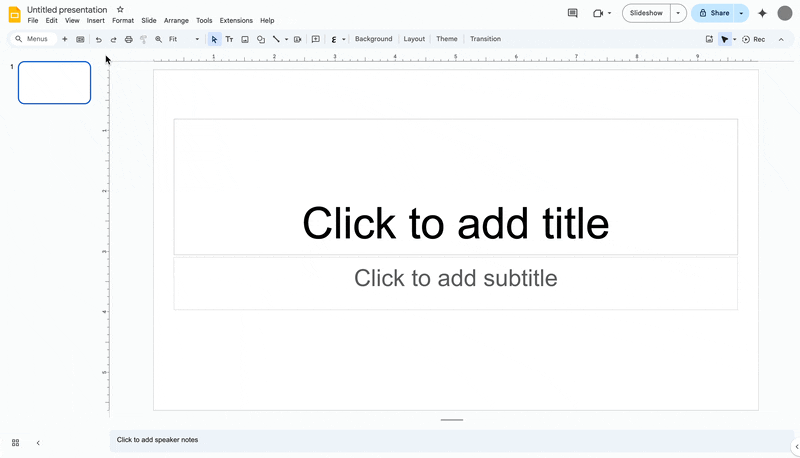por | Nov 8, 2024 | Noticias
What’s changing
We’re introducing a new collection of modern, professionally designed templates in Google Slides to help users build presentations much faster. These new templates cater to a wide range of use cases that provide users with the perfect starting point for their presentations. For example, there are:
- Sales pitches, product roadmaps and strategic plans templates for business users.
- Lesson plans, book reports and project reports templates for education users.
- Milestone celebrations, workshop facilitation and team game templates for anyone looking to build collaborative teams.
Access these templates using the new “Templates” button in the Slides toolbar or by going to Insert > Templates. Once clicked, you can browse the collection, select a template that aligns with your vision and style, and choose to insert all slides or just the ones you need before personalizing the template with your own content.
Who’s impacted
End users
Why you’d use it
Slides templates enable users to jumpstart their presentation, maintain a consistent look and feel, and focus on what matters most. More specifically, they help users overcome the blank canvas and spend less time on design by enabling them to dive straight into crafting compelling content that is visually cohesive and professional.
Additional details
You can expect even more high-quality Slides template options in the coming months.
Getting started
- Admins: This feature will be ON by default for domains that do not have default templates & themes turned ON. Domains that have default templates & themes turned ON, will continue to see their company specific template. Visit the Help Center to learn more about default templates & themes.
- End users:
- In Google Slides, access templates using the top toolbar or by going to Insert > Templates. Visit the Help Center to learn more about templates in Google Slides.
- Note: This feature is only available for users using the “English (United States)” language setting. If your language settings are set to another form of English (eg – “English (United Kingdom)” or “English (Australia)”, you will not have access to these templates. Visit the Help Center to learn more about updating your language.
Rollout pace
Availability
- Available to all Google Workspace customers, Workspace Individual Subscribers, and users with personal Google accounts (using the “English (United States)” language setting)
Resources
por | Nov 7, 2024 | Noticias
What’s changing
Earlier this year, we announced Google Vids, the newest productivity app in our suite of Google Workspace products. Vids is an AI-powered video creation app for work designed to help teams in customer service, learning and development, project ops and marketing tell more engaging stories at work through video.
Today, we’re excited to announce the general availability of Google Vids for select Workspace editions. Here’s how you can use it:
- Customer service teams are using Vids to provide better customer support, supplementing help center articles with videos.
- Leaders are creating vids to share company-wide updates and announcements.
- Learning and development teams are using Vids to deliver employee training and education at scale.
- Marketers are using vids inside their organizations to share recaps on their campaigns and events.
- Project management teams are building vids to share meeting recaps, business updates and report share outs.
With Vids, you can easily build videos by tapping into the power of Gemini to help you get to a first draft faster using a set of generative AI capabilities. ‘Help me create’ can generate a fully editable initial storyboard using a prompt and a doc from your Google Drive. After choosing a style, Gemini pieces together your video draft with suggested scenes, including recommended stock media, text, scripts per scene, and even a background music track.
With ‘Help me create’, Gemini suggests scripts to get you started or you can write your own. You can easily add
a voiceover by either choosing from one of Gemini’s preset AI voices or by recording your own voice using a teleprompter with Gemini read-along and rolling features that help you record your message with confidence. You can also use the Vids’ in-product
recording studio to:
- Add a video recording of yourself.
- Add a screen recording with narration.
- Add a screen recording with video recording.
- Add audio-only recording.
Similar to other productivity tools like Docs, Sheets, and Slides, Vids includes a simple, easy-to-use interface and the ability to collaborate in real-time and share projects securely from your browser.
In summary, Vids enables you to produce engaging videos that help scale your message, build connections and break through the noise across your organization.
Who’s impacted
End users
Why you’d use it
We know that creating and editing video has felt challenging because in the past it has required special skills or licensing, but with Google Vids the power of storytelling is in your hands. Now teams can build and tell compelling stories at work, scaling and landing their message to engage coworkers in an effective way.
Additional details
Users will have full access to AI-powered features* in Google Vids like “Help me create” and AI voiceovers until at least December 31, 2025.
Usage limits for these AI-powered features may apply beginning in 2026. We’ll notify you before any change goes into effect.
To learn more about Vids features and capabilities for Google Workspace for Education customers, refer to this
Workspace Updates Blog.
Getting started
- Admins: Vids will be ON by default and can be disabled at the organizational level. Visit the Help Center to learn more about turning Vids on or off for users and new core services coming to Google Workspace.
- End users:
- To start, open Google Vids and choose an option to create a new video. You can create a new video or make a copy of an existing video for editing. Visit the Help Center to learn more about getting started with Google Vids.
- You can use Vids on your computer with the two most recent versions of these browsers:
- You can access our always-on resources in the Google Workspace Learning Center to learn what you can do with Google Vids.
- Currently, Vids is available in the user’s local language, but the AI features (e.g. Help me create, read-along teleprompter) are only available in English at this time.
- Note: View and collaborate access is available to anyone with a Google Workspace account, while create and copy access is available for select editions of Google Workspace and Gemini for Google Workspace customers.
Rollout pace
Availability
Available for Google Workspace:
- Business Standard and Plus
- Enterprise Standard and Plus
- Essentials, Enterprise Essentials and Enterprise Essentials Plus
- Education Plus*
- Customers with a Gemini Business, Enterprise, Education* or Education Premium* add-on
*Please refer to the following Workspace Updates Blog to learn more about Vids availability for Google Workspace for Education customers.
Resources
por | Nov 7, 2024 | Noticias
What’s changing
Earlier this year, we announced Google Vids would soon empower educators and students to easily create and collaborate with video. Today, we’re excited to announce the general availability of Google Vids for Education Plus and Gemini for Workspace customers.
Vids can help deepen learning opportunities, up-level instruction, and inspire the next generation of storytellers in a variety of scenarios, for example:
- Educators can support diverse learning styles and help students retain information with instructional videos and deep dives on complex concepts.
- Students can work on video projects and review recorded lessons.
- Education leaders can easily incorporate video in their school newsletters and create internal training videos for staff.
Similar to other productivity tools like Docs, Sheets, and Slides, Vids includes a simple, easy-to-use interface and the ability to collaborate in real-time and share projects securely from your browser. You can easily get started with a variety of templates organized by use cases to create a new video. From there, you can add motion with animations, transitions, and photo effects, and customize your video using the Vids royalty free education-friendly stock content library or your own media directly from Google Drive or Google Photos. Vids is also integrated with Workspace tools like Google Classroom, empowering educators to easily assign video projects or post video explainers right to their students. As detailed here, Google Vids is a core Workspace Service covered under the Google Workspace for Education terms of service.
Users 18 years and older with a Gemini Education or Education Premium add-on will also have access to Gemini in Vids, giving them the ability to produce polished videos even faster with the help of AI. ‘Help me create’ can generate a fully editable initial storyboard using a prompt and a doc from your Google Drive. After choosing a style, Gemini pieces together your video draft with suggested scenes, including recommended stock media, text, scripts per scene, and even a background music track.
Getting started
- Admins:
- End users:
- To start, open Google Vids and choose an option to create a new video. You can create a new video or make a copy of an existing video for editing.
- You can use Vids on your computer with the two most recent versions of these browsers:
- Dive into Google Vids with our free, self-paced online training course, designed specifically for educators and available now in the Google for Education Learning Center. You can also leverage this one pager to get a quick summary of what you can do with Vids.
- Currently, Vids is available in the user’s local language, but the AI features (e.g. Help me create a video, read-along teleprompter) and templates are only available in English at this time.
- Visit the Help Center to learn more about getting started with Google Vids.
- Note: Create and copy access is available for Education Plus and Gemini for Google Workspace customers, while view and collaborate access is available to anyone with a Google Workspace for Education license.
Rollout pace
Available for Google Workspace:
- Education Plus
- Customers with a Gemini Education or Education Premium add-on
Resources
por | Nov 7, 2024 | Noticias
What’s changing
Beginning today, all users* can use Gemini in the side panel of Google Docs, Google Sheets, Google Drive, and Gmail, in seven additional languages:
- French
- German
- Italian
- Japanese
- Korean
- Portuguese
- Spanish
Gemini in the side panel of Gmail in Spanish
With Gemini in the side panel of your Workspace apps, you can get help summarizing, analyzing, and generating content by utilizing insights gathered from your emails, documents, and more—all without switching applications or tabs. Check out our original announcements for Gemini in the side panel of
Docs, Sheets, and Drive, and
Gmail for even more information.
*Available for Workspace customers with a Gemini Business, Gemini Enterprise, Gemini Education, and Gemini Education Premium add-on.
Additional details
- While Gemini in the side panel of Docs, Sheets, Drive, and Gmail, is generally available in these additional languages – as we keep rolling out more Gemini alpha features in the side panel, end users with Gemini alpha features turned on may continue to see the “Alpha” badge.
- Image generation is not supported yet in these additional languages.
- Gemini in the side panel of Slides is only available in English at this time.
Getting started
- Admins: There is no admin control for this feature.
- End users: You can access the side panel by clicking on “Ask Gemini” (spark button) in the top right corner of Docs, Sheets, Drive, and Gmail on the web. Visit the Help Center to learn more about collaborating with Gemini in Docs, Sheets, Drive, and Gmail. Note that for accessing other Gemini for Google Workspace features that are supported in English only, you will need to set your Google Account language to English.
Rollout pace
Availability
Available for Google Workspace customers with a:
- Gemini Business or Enterprise add-on
- Gemini Education or Education Premium add-on
Resources
por | Nov 6, 2024 | Noticias
What’s changing
Starting today, when you’re viewing a Google Meet live stream, you will be able to see chat messages that are sent by participants who have joined via the meeting link. This update helps ensure that information shared through Meet chat messages — like links to relevant documents, time-keeping messages, and more — are also visible to live-stream attendees, making meetings more equitable. Previously, in-call chat messages were only visible to hosts, co-hosts, participants and viewers who were in the main meeting. Once you receive the update, you’ll see a notification the next time chat messages are sent during a live stream. When you click the notification, the chat panel will open.
Chat messages viewed from a live stream
Getting started
Rollout pace
Important note: this feature will roll out at a much slower pace than usual as we approach the end of the year. We will update this post to confirm when rollout has completed for Fast and Rapid release tracks respectively.
- Rapid Release domains: Extended rollout (potentially longer than 15 days for feature visibility) starting on November 18, 2024. We anticipate that rollout will be completed sometime during the week of December 5, 2024.
- Scheduled Release domains: Extended rollout (potentially longer than 15 days for feature visibility) starting on January 6, 2024. We anticipate that rollout will be completed by end of Q1 2025.
Availability
- The following Google Workspace editions can initiate a live stream:
- Enterprise Starter, Standard, Plus and Enterprise Essentials Plus
- Education Plus, and the Teaching & Learning upgrade
- Anyone can view a live stream.
Resources