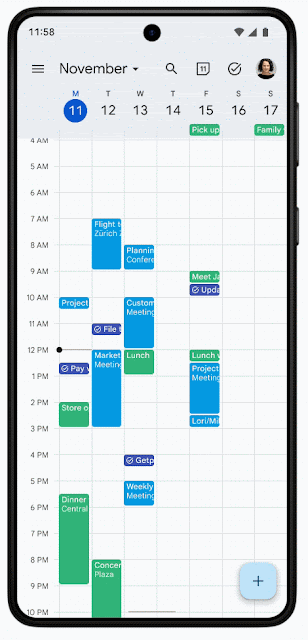por | Nov 23, 2024 | Noticias
2 Nuevas actualizaciones
A menos que se indique lo contrario, las funciones que se indican a continuación están disponibles para todos los clientes de Google Workspace y se han lanzado completamente o están en proceso de despliegue. Las implantaciones no deberían tardar más de 15 días laborables en completarse si se lanzan a ambos tipos de clientes. Liberación rápida y programada al mismo tiempo. Si no es así, cada etapa de la implantación no debería tardar más de 15 días laborables en completarse.
Find files more easily with the Drive Android file picker
En 2023, we introduced a streamlined file organization with the new Google Drive location picker on web. Now, we’re rolling out similar improvements to the Drive app on Android devices. This update will make it easier to find recently viewed Drive items and clearly see what other storage locations besides “My Drive” are available to you, such as items you have access to within shared drives. | Rollout to
Dominios de liberación rápida se ha completado; lanzar a
Dominios de publicación previstos planned for December 2, 2024. | Available to all Google Workspace customers, Google Workspace Individual subscribers, and users with personal Google accounts. | Visit the Help Center to learn more about
how to use Google Drive.
View tasks lists on the Google Calendar Android app
El año pasado, we introduced full screen tasks lists for Google Calendar on web, enabling users to see all their tasks and task lists in a single full screen view. This week, we’re excited to announce that this same functionality is now available on Android devices. This update makes it easier for users to stay on top of and organize their tasks, especially while on-the-go. | Rolling out to
Ámbitos de liberación rápida y liberación programada now. | Available to Google Workspace customers, Google Workspace Individual subscribers, and users with personal Google accounts. | Visit the Help Center to learn more about
Google Tasks.
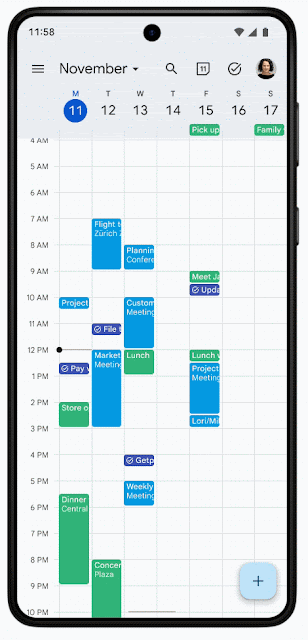
Anuncios anteriores
Los anuncios que figuran a continuación se publicaron en el blog Actualizaciones del espacio de trabajo a principios de esta semana. Consulte las entradas originales del blog para obtener más información.
Easily respond to comments and access requests without leaving Google Chat with the auto-installed Google Drive Chat app
Starting this week, the previously introduced Google Drive Chat app will be automatically installed and send you notifications about recent activity in Google Drive documents, such as new comments and share requests. | Learn more about the
auto-installed Google Drive Chat app.
Table reference improvements in Google Sheets
This week, we introduced updates to table references that enhance discoverability and usability. | Learn more about
table references in Sheets.Educators can now request access to third-party apps for their students
Automatic framing is now available to everyone in Google Meet video calls, plus an improved experience when using virtual backgrounds
We’re expanding automatic framing to all users, as well as introducing an improved experience while using a virtual background. | Learn more about
automatic framing in Meet.Add multiple multimedia files to a single message in Google Chat
More ways to get started quickly with building blocks in Google Docs
This week, we introduced a new collection of building blocks designed to help you manage important business workflows in Docs, including team task management, project tracking, hiring, and more. | Learn more about
new building blocks in Google Docs.New file picker method for pre-selecting Google Drive files coming soon
Today, Google Drive developers rely on the
drive.file scope and the Google Picker API to optimize user experience and safety when creating their applications. To make it faster and easier for users to provide applications access to specific Drive files, the
Google Picker API will introduce a new method to the Class view called setFileIds(fileIds) in January 2025. | Learn more about the
new file picker method for pre-selecting Google Drive files.
Easily find and navigate your Google Chat conversations by organizing them into custom sections
As we continue to enhance the user experience in Google Chat over the last year, we’re excited to announce that users can now organize Chat conversations into custom sections. | Learn more about
custom sections in Chat.New Asus hardware kits for Google Meet
Asus is launching new hardware room kits certified for Google Meet that now offer daisy chain capabilities. Developed with AVer, this refreshed room kit portfolio will work in video conferencing rooms and spaces of just about any size. | Learn more about
Asus hardware kits for Google Meet.
Lanzamientos finalizados
Dominios de liberación rápida:
Dominios de liberación programada:
Dominios de liberación rápida y programada:
por | Nov 27, 2024 | Noticias
Qué está cambiando
Beginning today, the Gemini mobile app for Android and iOS devices is now available for Google Workspace users accessing Gemini as a core service. With the Gemini mobile app, users will be able to do research or find quick answers while on the go. They can also leverage the camera of the phone to take pictures of handwritten notes and export them into Google Docs or Gmail, or create presentation-ready visualizations of a chart that was drawn on a whiteboard; All of this comes with the enterprise data protections Google Workspace customers are accustomed to.
As part of this roll out, we’re also extending access to the Gemini mobile app for all Education users, both as a core service with a qualifying edition and as an additional service.
Access the Gemini mobile app on Android and iOS
Más información
- Refer to this article in our Help Center, Gemini mobile app availability, for a list of supported languages, countries, and age requirements for the Gemini mobile app.
- Currently, some Gemini app features available on the web aren’t available to Google Workspace users in the mobile app. This includes Workspace extensions, file upload, and Gems. Refer to this article in our Help Center for more details: Use Gemini Apps with a work or school Google Account.
- Currently, the Gemini app on Android does not support Work Profile.
- The Google mobile app on iOS, which includes Gemini, will not support authenticating with your Google Workspace account. iOS users hoping to authenticate with their Google Workspace account must install the Gemini mobile app.
- There is no impact to Google Workspace users accessing the Gemini app as an additional service. These users will continue to be able to access the Gemini mobile app.
Para empezar
- Admins:
- Usuarios finales:
Ritmo de implantación
Disponibilidad
Disponible para Google Workspace:
- Business Starter, Business Standard, Business Plus
- Enterprise Starter, Enterprise Standard, Enterprise Plus
- Frontline Starter, Frontline Standard
- Essentials, Enterprise Essentials, Enterprise Essentials Plus
- Google Workspace for Nonprofits edition
- Education Fundamentals, Education Standard, Education Plus
Also available for Google Workspace customers with these add-ons:
- Géminis Negocios
- Empresa Gemini
- Gemini Education
- Gemini Education Premium
Recursos
por | Nov 18, 2024 | Noticias
Qué está cambiando
Starting this week, the
previously introduced Google Drive Chat app will be automatically installed and send you notifications about recent activity in Google Drive documents, such as new comments and share requests. Directly in Chat, you can now:
- Reply to or resolve comments in Docs, Sheets and Slides, which includes the ability to mention your colleagues easily while replying.
- Choose the appropriate access level (e.g. viewer, commenter, editor) for share requests.
- See when you’ve been mentioned in Docs, Sheets or Slides using Chat’s “Mentions” shortcut.
- Easily block a sender or report abuse from the Drive Chat app’s notifications when they come from a user outside of your organization.
While this new app will be automatically installed, you can easily manage notifications, mute or uninstall the app at any time by going to the three dot overflow menu.
Para empezar
Ritmo de implantación
Disponibilidad
- Disponible para todos los clientes de Google Workspace y suscriptores individuales de Workspace
Recursos
por | Nov 15, 2024 | Noticias
Nuevas actualizaciones
Esta semana no hay novedades que compartir. A continuación encontrará un resumen de los anuncios publicados.
Anuncios anteriores
Los anuncios que figuran a continuación se publicaron en el blog Actualizaciones del espacio de trabajo a principios de esta semana. Consulte las entradas originales del blog para obtener más información.
Upload Google Docs and other file types to Gem instructions
Beginning this week, you can upload reference documents, including Google Docs and Google Sheets via Google Drive, when creating Gems. By adding reference documents to your Gems instructions you can further tailor Gems to meet your specific needs. | Learn more about
uploading Docs and other files types to Gem instructions.
Reference your Google Calendar using Gemini in the side panel of Gmail
Respond to conversations without leaving the home view in Google Chat
We’re introducing a split pane in the home view of Chat that allows users to respond directly to a space, group or direct message without ever navigating away from the home view in Chat. | Learn more about
replying in Chat home.Use Gemini in Google Docs to create unique images for your documents
Following our introduction of uploading full-bleed cover images in Google Docs and AI-generated images in Google Slides with help me visualize, we’re launching the ability to create unique inline images and full bleed cover images using Gemini in Docs. | Learn more about using
Gemini in Docs to create images.
Lanzamientos finalizados
Dominios de liberación rápida:
Dominios de liberación programada:
Dominios de liberación rápida y programada:
por | Nov 15, 2024 | Noticias
Qué está cambiando
Following our introduction of uploading full-bleed
cover images in Google Docs and AI-generated images in Google Slides with
help me visualize, we’re launching the ability to create unique inline images and full bleed cover images using Gemini in Docs.
These new image generation capabilities benefit from our
latest image generation model, Imagen 3, our highest quality, text-to-image model. Now you can create photorealistic images of people, landscapes, and more with even better detail than before.
To create inline images for numerous use cases (e.g. a restaurant menu, marketing campaign brief, or promotional flier), simply type your prompt into Create an image, and Gemini in Docs will generate the image based on your instruction. Plus, you can decide the aspect ratio you want the image to be and choose a style like photography, water color and more.
You can further customize your document by creating a unique cover image using Gemini in Docs, which can add flavor to a résumé, stylize an invitation, or personalize a client pitch.
A quién afecta
Usuarios finales
Por qué utilizarlo
The ability to generate unique images with Gemini in Docs empowers everyone, regardless of artistic skill, to create differentiated and visually compelling content. Now you can communicate ideas more effectively, without having to tirelessly search for the perfect image.
Más información
Cover images can only be added to documents set to
pageless mode, allowing the image to span the entire width of the document. To set up the more immersive experience of pageless mode,
go to File > Page setup > Pageless o
Format > Switch to Pageless format. Para empezar
- Admins: There is no admin control for this feature.
- Usuarios finales:
- To create a cover image, you can either go to Insert > Cover image > Help me create an image, o Type “@” followed by Cover image > Help me create an image.
- To add an image, go to Insert > Image > Help me create an image > type in an image description (optionally select a style for your image) > click Create > then, you will see generated options > select the one you like and it will be added to your document.
- Visite el Centro de ayuda para obtener más información sobre creating images with Gemini in Google Docs y adding a cover image to your document.
Ritmo de implantación
Disponible para clientes de Google Workspace con estos complementos:
- Géminis Empresas
- Géminis Empresa
- Géminis Education
- Géminis Education Premium
- Google One AI Premium
Recursos