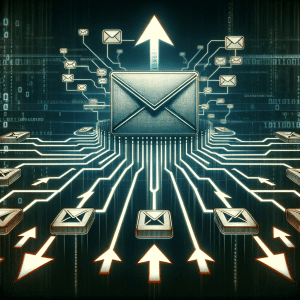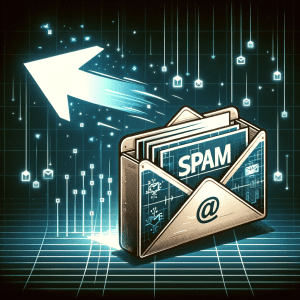Configuring the SPF (Sender Policy Framework) record is essential for validating and authenticating the mail servers that are allowed to send emails on behalf of your domain. This helps prevent email forgery and phishing activity. Here's how you can set up an SPF record for Google Workspace:
Configure SPF Registration for Google Workspace:
- Access your domain providerLog in to the account where you registered your domain. This could be with organisations such as GoDaddy, Namecheap or others.
- Go to DNS management: Find and access the DNS management section or something with a similar name.
- Find the TXT Records section: Inside DNS management, find the section where you can modify or add TXT records. The SPF is defined as a TXT record.
- Add the Google Workspace SPF recordIf you don't already have an SPF record, you will need to create one. If you already have an SPF record, you should modify it to include Google Workspace servers.To configure SPF for Google Workspace, add (or modify) the TXT record with the following value:
v=spf1 include:_spf.google.com ~all
v=spf1Indicates the start of the SPF record.include:_spf.google.com: Authorises the servers associated with the domain_spf.google.com(Google's email servers) to send emails on behalf of your domain.~allThis means that any server that is not specified in the SPF rule (in this case, Google's servers) should be treated with suspicion, but is not strictly forbidden from sending emails.
- Save changes: After adding or modifying the record, be sure to save or confirm the changes.