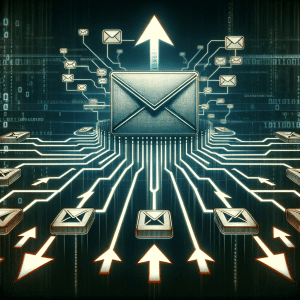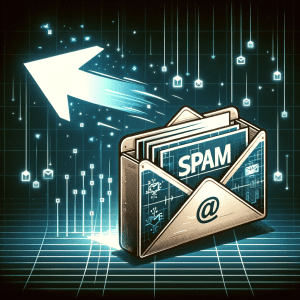Os registos MX (Mail Exchange) são uma parte essencial dos registos DNS (Sistema de Nomes de Domínio) de um domínio. Eles especificam os servidores de correio responsáveis por receber mensagens de email para um domínio específico.
Em termos mais simples, quando alguém envia um email para “utilizador@seudominio.com“, os servidores de correio que enviam essa mensagem consultam os registos MX de “seudominio.com” para determinar para que servidor ou servidores devem encaminhar essa mensagem.
Dentro do contexto de configuração de email, os registos MX são fundamentais, pois garantem que os emails enviados para o seu domínio sejam corretamente direcionados para os servidores de email apropriados. Se os registos MX estiverem configurados incorretamente ou estiverem em falta, os emails destinados ao seu domínio poderão não ser entregues ou poderão ser entregues ao servidor errado.
Configurar Registos MX para o Google Workspace:
- Aceda ao fornecedor do seu domínio: Entre na conta onde registou o seu domínio.
- Aceda à gestão de DNS: Procure e aceda à secção de gestão de DNS ou algo com designação similar.
- Localize a secção dos Registos MX: Dentro da gestão de DNS, encontre a secção onde pode modificar ou adicionar registos MX.
- Eliminar registos MX existentes: Se já tiver alguns registos MX definidos, é recomendável que os elimine para evitar conflitos de roteamento de correio.
- Adicione os registos MX do Google Workspace: Irá introduzir uma série de endereços fornecidos pelo Google. Os valores que deve adicionar são:
- Prioridade: 1, Endereço:
ASPMX.L.GOOGLE.COM - Prioridade: 5, Endereço:
ALT1.ASPMX.L.GOOGLE.COM - Prioridade: 5, Endereço:
ALT2.ASPMX.L.GOOGLE.COM - Prioridade: 10, Endereço:
ALT3.ASPMX.L.GOOGLE.COM - Prioridade: 10, Endereço:
ALT4.ASPMX.L.GOOGLE.COM
Assegure-se de introduzir estes valores exatamente como estão listados, incluindo as prioridades.
- Prioridade: 1, Endereço:
- Guardar as alterações: Depois de adicionar todos os registos, certifique-se de guardar ou confirmar as alterações.
- Verificar a configuração no Google Workspace: Regresse à sua conta Google Workspace e vá à secção onde iniciou o processo de configuração dos registos MX. Aqui, poderá verificar se os registos foram configurados corretamente.
- Aguarde: Lembre-se de que as alterações aos registos DNS podem demorar entre algumas horas a 48 horas a propagar pela Internet, por isso pode não ver os resultados imediatamente.
Após ter completado estes passos, os e-mails enviados para o seu domínio serão roteados através dos servidores do Google Workspace.