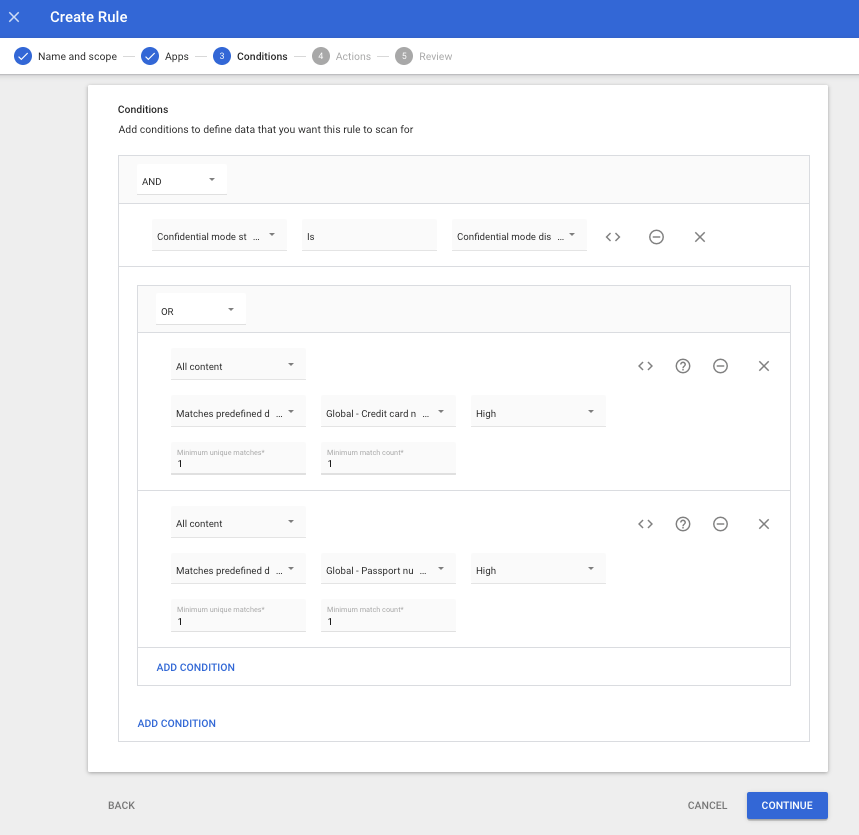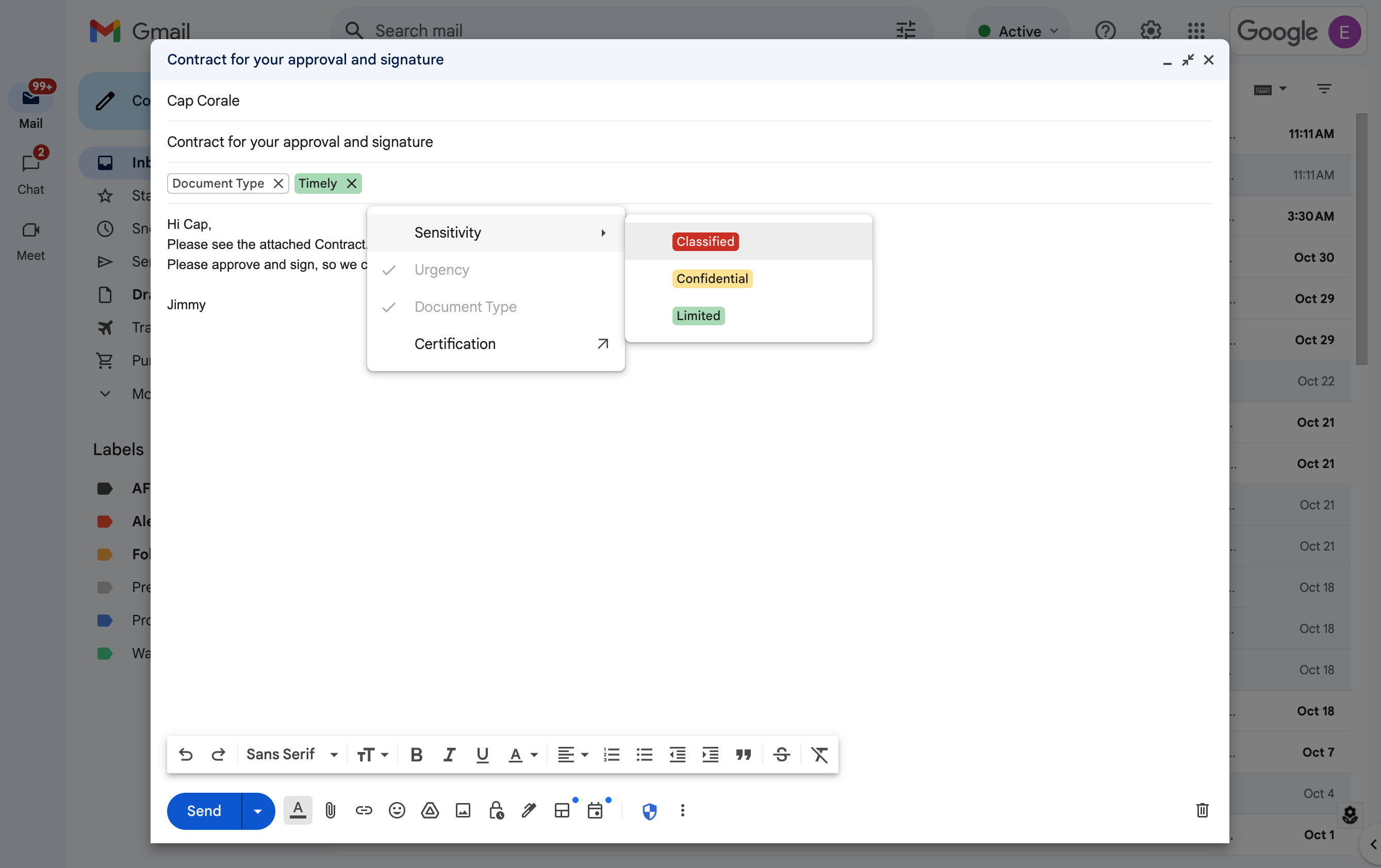par | Nov 1, 2024 | Noticias
4 New updates
Unless otherwise indicated, the features below are available to all Google Workspace customers, and are fully launched or in the process of rolling out. Rollouts should take no more than 15 business days to complete if launching to both Rapid and Scheduled Release at the same time. If not, each stage of rollout should take no more than 15 business days to complete.
Apply black & white filter to Google Drive scans on Android devices
In August, we announced that you can now save files scanned in the Google Drive Android app as a .JPEG. This week, we’re excited to introduce an additional scanning option that gives you the ability to apply a black & white filter on your document scans. This new filter helps enhance texts and other important elements, ensuring they are sharply defined when compared to the background region. | Rolling out now to
Rapid Release and Scheduled Release domains. | Available to all Google Workspace customers, Workspace Individual Subscribers, and users with personal Google accounts. | Visit the Help Center to learn more about
scanning files with your mobile device.
AI Classification now supports Field Selection for Model Training
When
AI Classification first launched, Labels eligible for model training needed to have a single field of either a badge or option-list field type, and Labels with multiple fields were ineligible. Now, customers that use AI Classification will be able to select which badge or option list field they would like to train a model for after identifying the target label. Once trained and enabled, the AI model will automatically apply the label and will only populate the selected field. | Roll out to
Rapid Release and Scheduled Release domains is complete. | Available to customers with the AI Security add-on, Gemini Enterprise add-on, and Gemini Education Premium. | Visit the Help Center to learn more about
Label Google Drive files automatically using AI classification. Reducing noise from unfollowed threads in Google Chat
In order to make it easier to identify which unread threads are most relevant to you, we’re reducing the noise by removing visual cues from threads that you do not follow in Google Chat. Starting this week, new activity, such as unread messages from threads you
do not follow, will no longer bold and appear at the top of your conversation lists. | Rolling out now to
Rapid Release and Scheduled Release domains on web and mobile at an extended rollout pace (potentially longer than 15 days for feature visibility). | Available to all Google Workspace customers.
Introducing a better filter by condition experience for tables in Google Sheets
Tables in Google Sheets will now provide users with a smarter
filter by condition experience. Sheets offers 21 options for users to filter by condition, such as “Date is” or “Text ends with”. However, we know there are scenarios in which certain filters might not be applicable based on the type of data in a spreadsheet. Based on the set column type, users will now only see relevant filter by condition options. For example, if your column type is set to number, the filter options will be number-based only. | Roll out to
Rapid Release and Scheduled Release domains is complete. | Available to all Google Workspace customers, Workspace Individual Subscribers, and users with personal Google accounts. | Visit the Help Center to learn more about
sorting & filtering your data.

Previous announcements
The announcements below were published on the Workspace Updates blog earlier this week. Please refer to the original blog posts for complete details.
Refine emails faster with updates to the “Polish” shortcut in Gmail
We’re expanding the Help me write shortcut to web and introducing a Polish shortcut on web and mobile that helps you refine emails even faster. | Learn more about
email shortcuts in Gmail. Google Classroom now supports exporting missing and excused grades to select Student Information Systems (SIS)
New density setting in Google Chat
To give users more control over how they see information in Google Chat, we’re introducing a new setting that allows you to control the visual density of screen elements. Choose between “Comfortable” or “Compact” on chat.google.com. | Learn more about
density settings in Chat.Context Aware Access insights and recommendations are now generally available
We’re making it easier to apply context-aware access (CAA) policies with new insights and recommendations. We’ll proactively surface potential security gaps and suggest pre-built CAA levels which admins can deploy to remediate the security gaps. | Learn more
Context Aware Access insights.
FedRAMP High authorization for Gemini for Workspace
As recently announced, we submitted our package to obtain FedRAMP High authorization for Gemini for Workspace, including the Gemini app. A FedRAMP High certification assures federal agencies in the United States that a cloud service provides the highest level of protection for their most sensitive data, enabling them to confidently leverage cloud technologies for critical operations. | Learn more about
FedRAMP High authorization for Gemini.
Gemini in the side panel of Google Chat is now available
We’re expanding Gemini in Chat to help users collaborate more effectively in their spaces, group messages and direct messages. | Learn more about
Gemini in the side panel of Chat. Data classifications labels for Gmail are now available in open beta
In addition to Google Drive, we’re expanding data classification labels to now include Gmail. Classification labels are used to classify and audit content according to organizational guidelines (“Sensitive”, “Confidential”, etc.) and apply policies, such as data loss prevention (DLP) rules, to protect sensitive information in email messages. Classification labels will be available when using Gmail on the web – support for Gmail on mobile devices will be introduced in the coming months. | Learn more about the
beta for data classifications labels for Gmail.
Completed rollouts
Rapid Release Domains:
Scheduled Release Domains:
Rapid and Scheduled Release Domains:
For a recap of announcements in the past six months, check out What’s new in Google Workspace (recent releases).
par | Nov 1, 2024 | Noticias
What’s changing
In addition to Google Drive, we’re expanding data classification labels to now include Gmail. Classification labels are used to classify and audit content according to organizational guidelines (“Sensitive”, “Confidential”, etc.) and apply policies, such as data loss prevention (DLP) rules, to protect sensitive information in email messages. Classification labels will be available when using Gmail on the web – support for Gmail on mobile devices will be introduced in the coming months.
Who’s impacted
Admins and end users
Why it’s important
Data breaches are increasingly common and costly across all sectors, including enterprises, public sectors, and government institutions. To minimize data exfiltration and better understand the data being shared, organizations need to differentiate between various types of information and their sensitivity levels to apply data protection policies accordingly. By expanding data classification labels to Gmail, Google Workspace provides admins with a more flexible and robust system integrated with data protection capabilities to help organizations effectively categorize and protect sensitive information.
Specifically, admins can create:
- New classification labels or extend existing ones enabled in Drive labels for Gmail from the Label Manager. Labels can be used to denote department names, document types, document status, and other custom categories.
The Label Manager tool can be accessed in the Admin console by going to Security > Access and data control
- Data protection rules with classification label as a condition, to apply actions to a message based on its classification. For example, a message will be blocked if it’s classified as ‘Internal’ and is being sent to an external recipient.
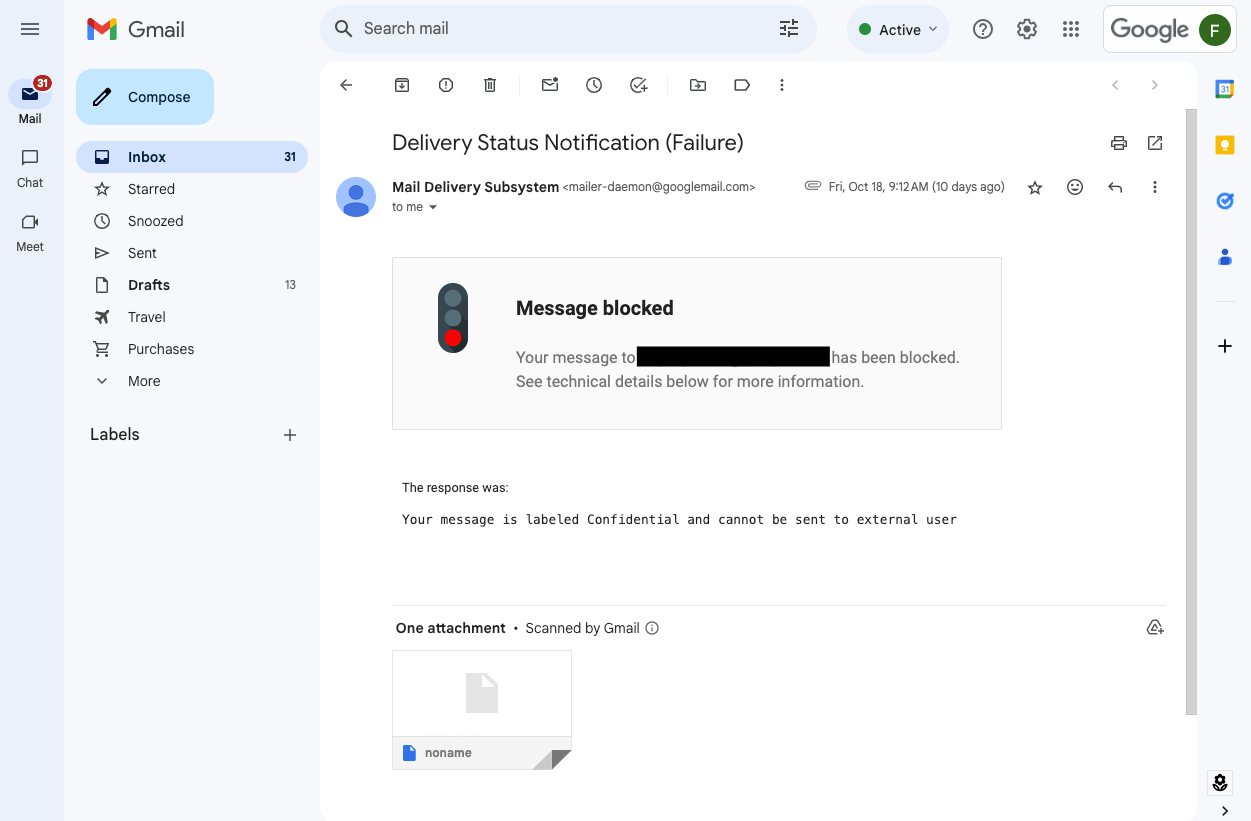
Notification about delivery failure due to DLP policy, blocking messages labeled as ‘Confidential’ to be sent to recipients outside of the organization
- Data protection rules to automatically apply classification labels to a message, based on its content. For example, a ‘Confidential’ label can be applied to a message if it contains sensitive financial information, such as credit card or bank account numbers.
Data protection rule with ‘Apply a label’ action. Classification label specified in the rule will be applied to a message, if message contains information matching conditions of the rule
- DLP rules with Confidential Mode as a condition to prevent sending messages with sensitive information, if it is not encrypted (Confidential Mode is not enabled)
Data protection rule is set up to detect messages with sensitive information (credit card or passport numbers) and confidential mode disabled in order to enforce sending such info with enhanced protection measures
- End users can view and apply Classification Labels when using Gmail on the web.
Users can apply classification labels to a message, according to the organization’s data governance policies
Additional details
- When Data loss prevention (DLP) rules for Gmail using classification labels either as a condition or as an action, messages are scanned asynchronously. This means that the message is classified, blocked or quarantined after it leaves the sender’s mailbox) and before being dispatched to the recipient. In a future release, we plan to provide synchronous support with instant notifications consistent with our synchronous support of instant DLP enforcement for Gmail.
- If the message is blocked as a result of the classification label applied to it, the sender will get a bounce back message.
- If the message is automatically labeled by a DLP rule, the sender will not see the label reflected in the sent message. The recipient will see the automatically applied label the same way as any other classification label applied manually by the sender.
- Only Badged options list and Multiple Options list (Single select) field types are supported in Gmail. If classification labels are enabled for usage in both Gmail and Drive, and it contains fields that are not supported in Gmail, such as date or persona, Gmail users will see the label only with fields of the supported types.
Getting started
- Admins:
- End users: If configured by your admin, you’ll see the “Classification” option when composing a new messaging or replying to an existing message — when you open the menu, you can select labels relevant to your message. We’ll share the end user Help Center article on Monday, November 3, 2024.
Rollout pace
Availability
- The Label Manager and manual classification is available to Google Workspace:
- Frontline Starter and Standard
- Business Standard and Plus
- Enterprise Standard and Plus
- Education Standard and Education Plus
- Essentials, Enterprise Essentials, and Enterprise Essentials Plus
- Data loss prevention rules with labels as a condition or labels as an action are available to:
- Enterprise Standard and Plus
- Education Fundamentals, Standard, Plus, and the Teaching & Learning Upgrade
- Frontline Standard
- Cloud Identity Premium (in combination with a Workspace Edition eligible for Gmail)
Resources
par | Nov 1, 2024 | Noticias
What’s changing
For the last few months, users with the
Gemini for Google Workspace add-ons and Gemini Education add-ons have used Gemini in the
side panel of Gmail, Docs, Sheets, Slides, and Drive to assist them with summarizing, analyzing, and generating content through insights gathered from their emails, documents, and more. Earlier this month, Gemini add-on subscribers began using Gemini in Google Chat for
summaries of unread conversations in the home view.
Today, we’re expanding Gemini in Chat to help users collaborate more effectively in their spaces, group messages and direct messages. With Gemini in the side panel of Chat, you can:
- Summarize a space or conversation. Examples include asking Gemini the following:
- “Summarize this conversation.”
- “What are the key takeaways in this conversation?”
- After an initial summary is generated, you can ask for a longer summary, “Give me a detailed summary of [topic] discussed in this space.”
- Generate a list of action items from that space or conversation, such as:
- “What are the action items in this conversation?”
- “Are there any action items for me in this conversation?”
- “Summarize [person’s] action items in this space”
- Answer specific questions about that space or conversation by asking:
- “What did [person] say about the timeline extension in this space?”
- “What’s the decision on the project discussed in this conversation?”
Who’s impacted
End users
Why you’d use it
Gemini in the side panel of Chat enables you to better collaborate with your team by helping you quickly catch up on missed conversations, capture action items, or search for key details that are easy to miss in a fast-moving space.
Additional details
At this time, Gemini in the side panel of Chat can summarize and analyze messages in the conversation that you are currently viewing. It will not summarize or analyze context across your entire Chat conversation history, your Gmail inbox or your Drive files.
Getting started
Rollout pace
Availability
Available for Google Workspace customers with a:
- Gemini Business and Enterprise add-on
- Gemini Education and Education Premium add-on
Resources
par | Nov 1, 2024 | Noticias
What’s changing
As recently
announced, we submitted our package to obtain FedRAMP High authorization for Gemini for Workspace, including the Gemini app. A FedRAMP High certification assures federal agencies in the United States that a cloud service provides the highest level of protection for their most sensitive data, enabling them to confidently leverage cloud technologies for critical operations.
Additional details
- Our current FedRAMP submission does not include Data Location. We’re targeting FedRAMP High with Data Location at a later date.
- The package is pending review by the Joint Authorization Board (JAB), who does not provide guidance on review timelines. Refer to the FedRAMP compliance page to view a copy of our submission.
Availability
Available for Google Workspace customers with these add-ons:
- Gemini Business
- Gemini Enterprise
- Gemini Education
- Gemini Education Premium
Available for Google Workspace customers accessing the Gemini app as a core service with these editions:
- Business Starter, Business Standard, Business Plus
- Enterprise Starter, Enterprise Standard, Enterprise Plus
- Frontline Starter, Frontline Standard
- Essentials, Enterprise Essentials, Enterprise Essentials Plus
- Google Workspace for Nonprofits
- Education Standard, Education Plus
par | Oct 31, 2024 | Noticias
What’s changing
We’re making it easier to apply context-aware access (CAA) policies with new insights and recommendations. We’ll proactively surface potential security gaps and suggest pre-built CAA levels which admins can deploy to remediate the security gaps. These insights will be surfaced to customers, if they have not deployed any CAA policies to their users. When you deploy a recommendation, it will first be placed in Monitor Mode, so you can understand how the policy will block user access over time, and can be reviewed in the CAA audit logs.
With this release, we’ve also added the ability for admins to customize the recommendations as they see fit before they’re applied broadly. Additionally, we’ll send primary admins an email on a quarterly basis with insights and actionable recommendations.
Who’s impacted
Admins
Why it’s important
Using Context-Aware Access, admins can set up different access levels based on a user’s identity and the context of the request (location, device security status, IP address). This can help provide granular access controls without the need for a VPN, and give users access to Google Workspace resources based on organizational policies. Insights and recommendations help admins improve the cybersecurity posture of their organization by proactively identifying areas that need attention, significantly reducing the need for admins to identify these risks themselves. For example, if we detect devices with outdated operating system versions accessing corporate Workspace data, we can surface this as an Insight & pair it with a recommendation to block such devices from accessing Workspace data with a few clicks.
Getting started
- End users: There is no end user impact or action required.
Rollout pace
Availability
Available to Google Workspace
- Enterprise Standard and Plus
- Education Standard and Plus
- Enterprise Essentials Plus
- Also available to Cloud Identity Premium customers
Resources
par | Oct 7, 2024 | Noticias
What’s changing
To add to the list of
question types that users can respond to in Google Forms and enable the collection of feedback in a more engaging way, we’re introducing a rating question type.
This new question type enables you to customize rating questions by setting a rating scale level and include rating icons, such as stars or hearts, to offer a more intuitive way to gather opinions from an audience.
With this update, you’ll be able to analyze responses to these questions (e.g. average rating of responses and visual distributions of ratings) using the summary tab of the responses section.
Getting started
Admins: There is no admin control for this feature.End users: Go to “create a new form” at
forms.google.com or an existing form and add a new “Rating” question from the dropdown of different question types. Add the scale for the rating question, such as 1-5, and choose between the different icons supported: stars, hearts and thumbs up. Visit the Help Center to learn more about
asking responders to provide a rating on a scale. Rollout pace
Availability
Available to all Google Workspace customers, Workspace Individual Subscribers, and users with personal Google accounts
Resources
par | Oct 14, 2024 | Noticias
What’s changing
Earlier this year, we introduced a new migration solution from Google Workspace partner
CloudFuze that enables customers to import data from Slack into Google Chat. Today, we’re announcing an additional solution from CloudFuze that enables companies using
Workplace for Meta to migrate their data to Google Chat.
This functionality is particularly useful following
Meta’s announcement that Workplace will be available in read-only mode starting in September 2025 and fully unavailable in June 2026.
With this integration, you can move existing communities, groups, individual members, and admins into Chat spaces. In addition, all of the community posts, attachments, reactions, and more will be moved into Chat with the original historical timestamps to ensure that your knowledge repository is available for users in Chat.
Who’s impacted
Admins and developers
Why you’d use it
This CloudFuze solution imports your team collaboration data and knowledge repository from Meta Workplace into Google Chat.
Getting started
Admins, end users and developers: Visit the
CloudFuze resource page to learn how to get started with migrating Meta Workplace data into Google Chat.
Rollout pace
Availability
Available to all Google Workspace customers. Note that a separate CloudFuze licensing is required to enable data migrations.
Resources
par | Oct 7, 2024 | Noticias
What’s changing
Today, we’re excited to announce new and improved widgets for Chat app cards, including:
Modern and sleek style
buttons in line with the
Google Material Design 3.
The ChipList widget that provides a versatile and visually appealing way to display information. You can use chips to represent tags, categories, or other relevant data, to make it easier for users to navigate and interact with your content.
An Overflow Menu that can be used in Chat cards to offer additional options and actions, without cluttering the card’s interface to ensure a clean and organized design.
The option to customize the control button so that it collapses and expands sections within your Chat cards. You can choose from a range of icons or images to visually represent the section’s content, making it easier for users to understand and interact with the information. Collapsible text paragraphs that let users reveal more information on demand. This widget is perfect for presenting lengthy content or additional details that can be explored when selected, creating a dynamic and interactive user experience.
Getting started
Rollout pace
Availability
Available to all Google Workspace customers
Resources
par | Oct 7, 2024 | Noticias
What’s changing
We’re excited to introduce document tabs in Google Docs, a new feature to help you organize longer documents, centralize information, and make collaboration easier.
You can now use tabs to draft and build content in a way that makes it possible for you to find what you’re looking for quickly and stay on task. Plus, readers can navigate through your document with ease and focus on sections that matter most to them.
Tabs in Docs can be particularly useful when you need to break down long, structured documents into smaller, more digestible sections. For example:
A marketing manager can build a campaign brief using different, focused tabs for budget, goals, and creative ideas. A sales leader creating pitch templates can now have dedicated tabs for each industry or territory. A customer service representative can create tabs for each solution to address common customer service issues. A project manager can create a tab for budget, roles and responsibilities, goals, and key dates so that their working team can stay on track. A team manager can keep a record of routine documentation, such as recurring meeting notes, agendas, performance reviews, and quarterly planning updates. Within each tab, you can also create subtabs to add even more structure to your document. For instance,
a budget tab could include subtabs for travel expenses and agency fees, or a team makeup tab could include subtabs explaining each team’s roles and responsibilities.
Who’s impacted
End users
Why you’d use it
Structuring your Docs with tabs helps to organize longer documents, brings together existing documents more cohesively, and makes collaboration easier.
Additional details
Users have the option to set an emoji for each tab to visually represent its content and make navigation easier. The emoji will show to the left of the tab title in the left panel, which replaces the default article icon.
Getting started
Admins: There is no admin control for this feature. End users: For documents containing 2 or more tabs and new documents, the left panel will open by default to let users navigate and manage tabs easily. When the left panel is closed, users can open it at all times by clicking on the Tabs & outline icon in the top left corner. You can also share links to specific tabs rather than sharing the link to an entire document by clicking on the three dots menu for a given tab > Copy link. Visit the Help Center to learn more about
using document tabs in Google Docs.Rollout pace
Availability
Available to all Google Workspace customers, Google Workspace Individual subscribers, and users with personal Google accounts
Resources
par | Oct 8, 2024 | Noticias
What’s changing
Earlier this year, we announced
voice messages in Google Chat, giving users a new way to communicate with others more effectively. Today, we are introducing video messages in Chat, a new capability that helps you save time, convey more information, add tone or emphasis, and can be useful in a number of scenarios, such as:
Sales or customer support team members sending video updates about new features or account changes. Executives sharing company-wide announcements or strategic updates, fostering transparency and engagement across the organization. Team members sending a video with outstanding updates in lieu of attending a live meeting.
Who’s impacted
End users
Why it’s important
This update offers users with more flexibility in how they communicate within Chat.
Additional details
Video message cannot be recorded on the following browsers and OS: ChromeOS, Linux and Firefox.
Getting started
Admins: This feature will be ON by default and can be disabled at the domain or OU level by disabling all attachments. Visit the Help Center to learn more about
controlling file sharing in Chat. For purposes of
Google Vault,
Google Takeout, and
Security Investigation Tool (SIT) moderation tools, voice messages are treated as attachments (like any other message in Chat). End users: To record a video message, select the record button in the Chat compose box and click “video message.” Then simply record your message and press send.You can preview or re-record your video before sending your video message. You can send video messages in 1:1 DMs, group DMs, and spaces, and they can be interacted with (quoted, reacted to, replied to in thread, etc) just like any other Chat message. Video messages will be stored in the Media section of the
Shared tab. You can send video messages on web and receive them on all platforms. The ability to record and send video messages on mobile is not available at this time. Visit the Help Center to learn more about
sending a video message in Google Chat and
sending & sharing files in Google Chat messages. Rollout pace
Availability
Available for Google Workspace:
Business Starter, Standard, Plus Enterprise Standard, Plus Essentials Starter, Enterprise Essentials, Enterprise Essentials Plus Nonprofits Frontline Starter, Standard
Resources



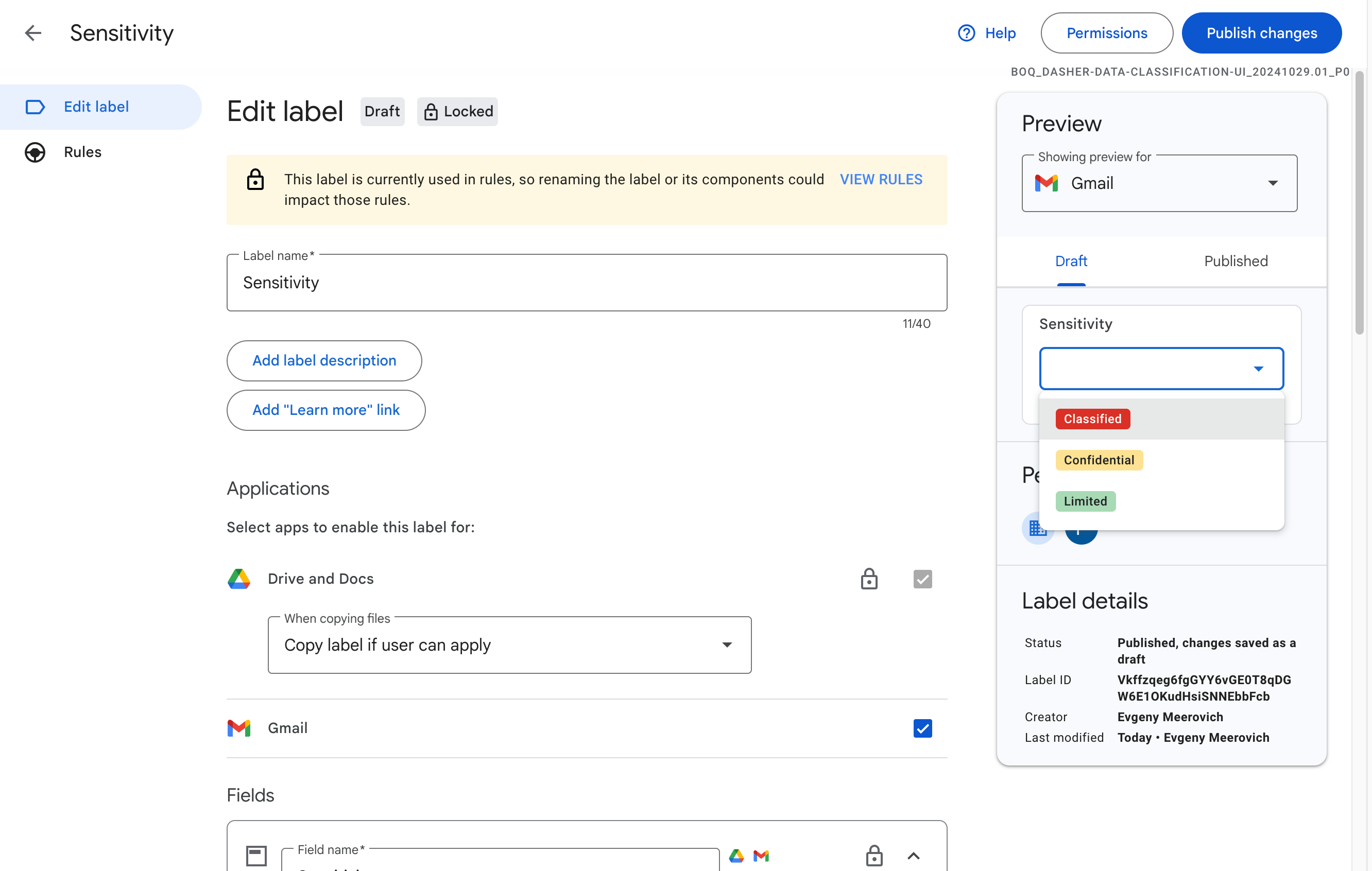
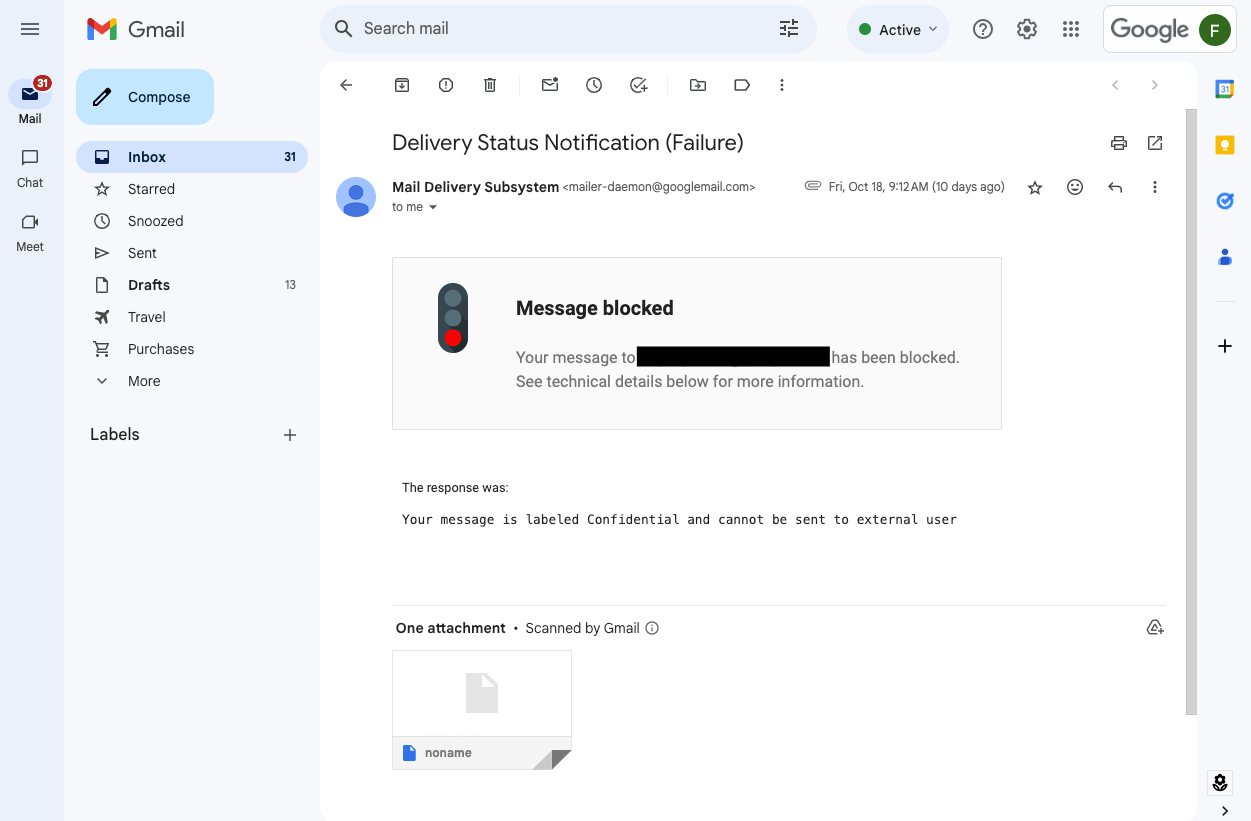
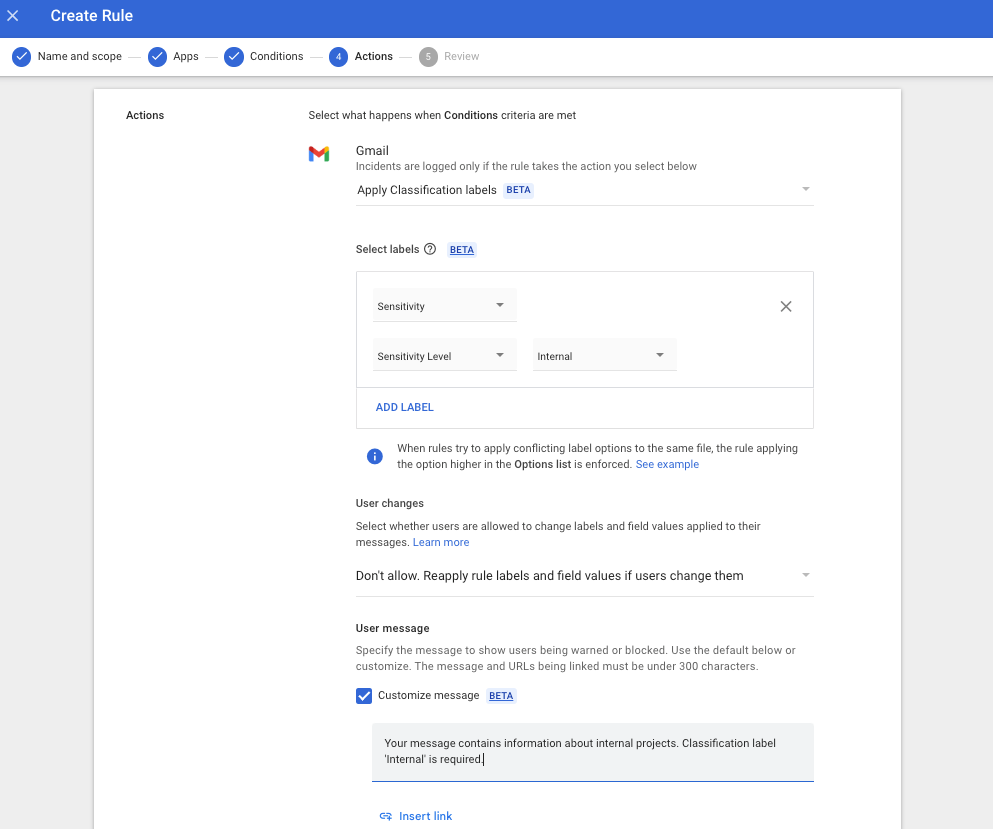.png)