par | Juil 25, 2024 | Noticias
What’s changing
We recently
announced that our Learning Interoperability Tools, including Assignments LTI™, Google Drive LTI™, and
Meet LTI™ will be consolidated under a new brand: Google Workspace LTI™.
In order to bring the collaborative power of Google Workspace for Education to even more partners, we’re excited to announce updated Google Workspace LTI™ integrations in
Schoology, a K-12 learning management system that makes it easy to implement hybrid learning and integrate your favorite teaching and learning tools.
To simplify this experience and enable users to operate on a newer, more secure and feature-rich version, Google Workspace LTI™ in PowerSchool Schoology Learning will now use the
LTI 1.3. As a result, teachers and students have access to enhanced assignment capabilities and a secure classroom-centric Google Meet experience, directly in PowerSchool Schoology Learning:
With Assignments LTI™, you can: Distribute, analyze, and grade student work with Google Workspace for Education. Analyze student work submissions originality reports to save time and ensure authenticity. With Google Drive LTI™, you can securely embed and upload Google Drive files directly in PowerSchool Schoology Learning.With Google Meet LTI™, you can seamlessly schedule and host secure Google Meet sessions directly within PowerSchool Schoology Learning.
Rollout pace
Rapid Release and Scheduled Release domains: Available now.
Availability
Available for Google Workspace:
Education Fundamentals, Standard, Plus, and the Teaching & Learning Upgrade
Resources
par | Juil 25, 2024 | Noticias
What’s changing
To help improve remote and hybrid learning, we’re introducing Google Meet LTI™ for Canvas by Instructure and PowerSchool Schoology Learning. This builds on the existing Google Workspace Learning Interoperability Tools including Assignments LTI™ and Google Drive LTI™.
You can use Google Meet LTI™ to easily enable secure remote and hybrid learning – via video conferencing – directly within Canvas by Instructure and PowerSchool Schoology Learning. Educators can schedule video meetings with pre-configured host controls, including recordings, transcripts, and breakout rooms*. Students can view meeting recordings and artifacts from past class sessions directly within Meet. Google Meet LTI™ is also deeply integrated with your learning management system so that only educators can start the meeting and only students in the course can join.
*Support for pre-configured breakout rooms is coming soon — we’ll provide more details on the Workspace Updates blog once that becomes available.
Getting started
Admins: Visit the Help Center for an
overview of Google Workspace LTI™.End users: There is no end user setting for this feature. Visit the Help Center to learn more about
using Google Meet LTI™.
Rollout pace
Availability
Available for Google Workspace Education Fundamentals, Standard, Plus, the Teaching & Learning Upgrade
Resources
par | Juil 24, 2024 | Noticias
What’s changing
With DLP, Forms with sensitive content can be blocked from being viewed or responded to by external individuals. Based on DLP rules configured by the admin, this feature checks form content including questions, form title and description and answer options provided in the form, and prevents sensitive content from being shared externally; it does not check form responses provided by end users that are submitted to external forms.
This screenshot of a Google Form includes mentions of “Project X”. DLP rules are configured to detect and prevent sharing of Forms with responders outside the organization with any mentions of “Project X”, the sensitive content in this form.
Additional details
If you do not want DLP rules applied to users in your domain, you can exclude certain groups or organizational units from DLP checks. You can also exclude DLP rules for forms by u
sing nested condition operators in DLP for Drive rules. To do so, add a ‘AND NOT’ conditional operator with a custom detector for “vnd.google-apps.form” as a regex. In scenarios where you only want to apply DLP for forms, add a custom detector for “vnd.google-apps.form” as a regex. Visit this Help Center to learn more about
using Workspace DLP to prevent data loss. Getting started
Admins:
Data loss prevention rules scoped to Drive files defined for your domain will be applied automatically to Forms.If you are not using DLP for Google Drive, you can create DLP rules at the domain, OU, or group level in the Admin console under Security > Data protection. You can apply block, warn or audit actions, consistent with DLP for Drive. If you apply the block action, users external to the domain will not be able to view or respond to forms with sensitive content. Visit the Help Center to learn more about
turning data loss prevention in Google Forms on for your organization. End users: End users can respond to forms as usual to forms that do not violate DLP rules, but if a form violates Drive DLP rules for their domain, form editors may see warnings and form responders external to the domain may be blocked from viewing or responding to the form.
Rollout pace
Availability
Available for Google Workspace:
Enterprise Standard, Plus Enterprise Essentials Plus Education Fundamentals, Standard, Plus, the Teaching & Learning Upgrade Frontline Standard Cloud Identity Premium
Resources
par | Juil 24, 2024 | Noticias
What’s changing
Admins can
create classification labels for users to apply to files in Google Drive. These classification labels are useful for many common workplace scenarios, including records management, classification, structured finding, reporting, auditing, and more.
To improve granularity in enabling & governing labels, we are replacing and improving the existing “Labels” setting within Apps > Google Workspace > Drive & Docs and adding label-level application toggles to the
Label Manager tool.
Classification labels can be applied to a Workspace application once it’s selected during the setup process. A lock icon will be displayed in line with the application toggle when the label is referenced by a policy, such as a
DLP rule. To remove all rules that reference a specific label, go to the Data protection section of the Admin console > Security > Access and data control.
The active labels in your Workspace domain will continue to function and will be auto-enabled for Drive & Doc as a result of this update.
Getting started
Rollout pace
This feature is available now
Availability
Available for Google Workspace:
Business Standard, Plus Enterprise Standard, Plus Essentials Starter, Enterprise Essentials, Enterprise Essentials Plus Education Standard, Plus Frontline Starter, Standard
Resources
par | Juil 23, 2024 | Noticias
What’s changing
In September 2023, we introduced
ultra-low latency livestreaming and since then we’ve introduced
several improvements for the overall experience. Today, we’re excited to introduce the latest enhancement for ultra-low latency live streaming: Enterprise Content Delivery Network (eCDN) support for Google Meet.
When configured by admins, eCDN has the potential to reduce bandwidth consumption to a fraction of the traffic volume. This applies to all live streams, including those originating from
outside of your own domain. This is achieved through peer-assisted media delivery — whereby live streamed content is automatically shared between nearby peers, reducing the need to retrieve content from Google servers and minimizing bottleneck. There is no additional software, hardware, or end user action required to use eCDN — it works automatically in the background.
With eCDN turned on, live streamed content is shared between peers (as seen on the right), reducing the need to retrieve content from Google servers (as seen on the left).
Who’s impacted
Admins and end users
Why it’s important
Live streaming is a key tool for presenting information to large audiences such as town-hall meetings, weekly broadcasts or other kinds of events with large audiences. As such, video quality of live streamed content is critical. Using eCDN can significantly reduce the strain on internet gateways while delivering a high-quality viewing experience with consistently low latency. Without eCDN, each viewer is sent their own individual feed. With eCDN turned on for a private network, the backend will send media to a significantly lower number of clients in that network. Those clients will then use the eCDN technology to take over and redistribute media to ensure that all viewers in that network receive the media they need, with high quality and preserved ultra-low latency.
Getting started
End users: There is no end user action required — make sure you’re using
Chrome 121 or later on a laptop or desktop computer to ensure the highest quality ultra-low latency live streaming experience.
Rollout pace
Note: eCDN is available for those customers who have received the ultra-low latency live streaming experience. For some customers, that update is rolling out at a slower rate and they may not receive these updates for several months.
Availability
Available to Google Workspace customers
Resources
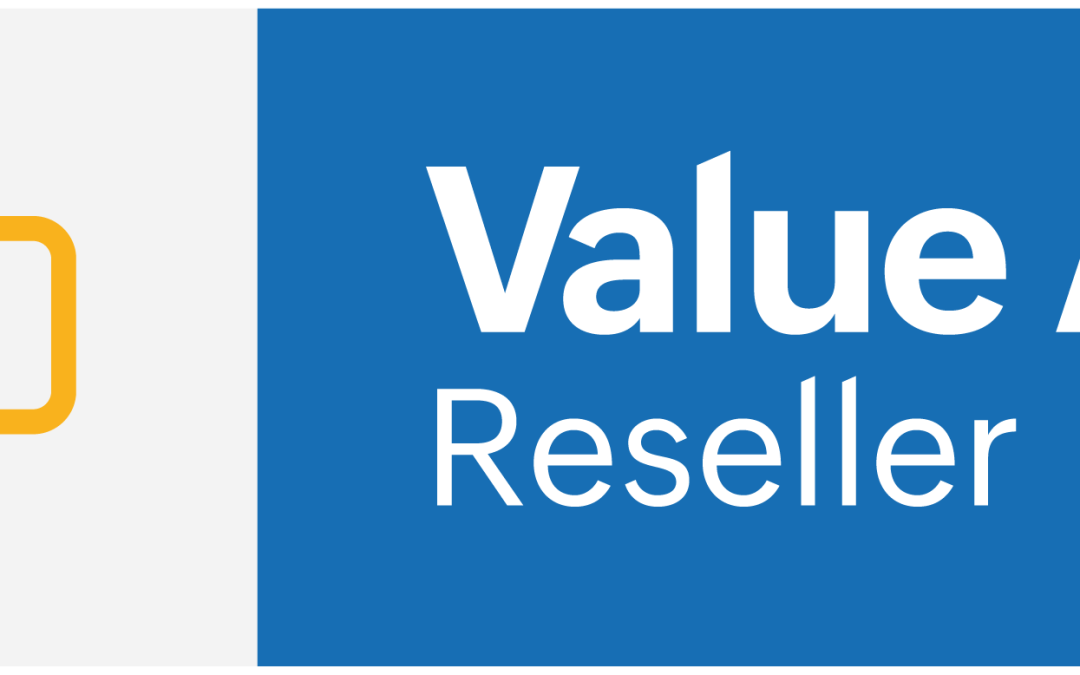
par trace-admin | Juil 23, 2024 | Newsletter
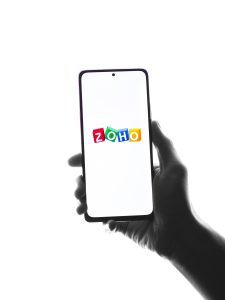 A Trace, já estabelecida como revendedora do Google Workspace, ampliou recentemente a sua oferta ao se tornar revendedora autorizada do Zoho Workplace.
A Trace, já estabelecida como revendedora do Google Workspace, ampliou recentemente a sua oferta ao se tornar revendedora autorizada do Zoho Workplace.
Esta decisão estratégica visa diversificar as soluções de produtividade e colaboração na cloud oferecidas aos seus clientes. Com a inclusão do Zoho Workplace, a Trace pode agora atender a um público mais amplo, oferecendo uma alternativa económica que mantém a alta qualidade e as funcionalidades essenciais para o ambiente de trabalho moderno, incluindo e-mails, documentos, folhas de cálculo, chat e armazenamento na nuvem.
Ao adicionar o Zoho Workplace ao seu portefólio, a Trace está a responder à crescente procura por opções mais acessíveis sem comprometer a eficácia. O Zoho Workplace é reconhecido por ser uma solução de menor custo em comparação com o Google Workspace, tornando-se uma escolha atrativa para pequenas e médias empresas que procuram otimizar os seus custos operacionais. A Trace, com a sua experiência e expertise, está preparada para fornecer suporte técnico especializado e orientação personalizada na implementação desta plataforma, garantindo que os clientes maximizem os benefícios da ferramenta.
Esta diversificação não só fortalece a posição da Trace no mercado de tecnologia da informação, mas também aumenta a sua competitividade ao oferecer uma gama mais ampla de soluções adaptáveis às diversas necessidades dos seus clientes. Com um portefólio enriquecido, a Trace está numa posição privilegiada para atrair novos clientes e fidelizar os existentes, oferecendo soluções de colaboração e produtividade que se ajustam tanto às necessidades empresariais como às restrições orçamentais, garantindo uma experiência de utilizador eficiente e custo-efetiva.
Clique aqui para aceder a zoho.trace.pt onde poderá ver em detalhe todas as informações sobre o produto Zoho Workplace

par trace-admin | Juil 23, 2024 | Newsletter
A Trace tem o prazer de anunciar a chegada de um novo elemento à sua equipa, Sérgio Evangelista, que ficará responsável pela formação sobre o Google Workspace e Zoho Workplace, bem como pela prestação de serviços de acompanhamento de pós-venda. Esta nova adição reflete o compromisso contínuo da Trace em fornecer um suporte de excelência e garantir que os seus clientes tirem o máximo proveito das soluções de produtividade e colaboração na cloud que a empresa oferece.
Sérgio Evangelista traz consigo uma vasta experiência em formação e suporte técnico, sendo um especialista reconhecido nas plataformas Google Workspace e Zoho Workplace. A sua missão na Trace será assegurar que os clientes recebem uma formação detalhada e eficaz, permitindo uma adoção rápida e eficiente das ferramentas. Além disso, Sérgio irá liderar iniciativas para garantir que as empresas utilizem todas as funcionalidades disponíveis, maximizando assim a produtividade e eficiência operacionais.
Além da formação, Sérgio Evangelista também será responsável pelo acompanhamento de pós-venda, oferecendo um suporte contínuo e personalizado. Este acompanhamento inclui a resolução de questões técnicas, a assistência na integração de novas funcionalidades e a personalização das plataformas para atender às necessidades específicas de cada cliente. O objetivo é assegurar que os clientes da Trace sintam um apoio constante, permitindo-lhes focar-se nos seus objetivos de negócio sem preocupações tecnológicas.
Com a chegada de Sérgio Evangelista, a Trace reforça o seu compromisso em proporcionar um serviço de excelência e em manter uma relação próxima e de confiança com os seus clientes. A combinação da sua experiência e conhecimento com as soluções robustas e flexíveis do Google Workspace e Zoho Workplace, garante que os clientes da Trace não só terão acesso às melhores ferramentas do mercado, mas também ao melhor suporte técnico e formativo. A Trace está entusiasmada com esta nova fase e confiante de que a presença de Sérgio Evangelista trará benefícios significativos para todos os seus clientes.
par | Juil 19, 2024 | Noticias
What’s changing
Currently, a teacher or school administrator can invite a
guardian, typically a parent, to receive email summaries about their student’s work in class. These email summaries include a rundown of missing work, upcoming work and class activities, such as recently posted announcements or assignments in Google Classroom.
Going forward, guardian email summaries will now include links that let guardians preview their student’s Classwork pages, including assigned work and attachments provided by the teacher. With this update, guardians can stay up-to-date with what their students are learning. Guardians will not be able to see their student’s grades or submissions, class communication, or other students’ work. Guardians can easily access this page directly from the Classroom email summaries or from the link shared by teachers.
Who’s impacted
Admins and end users
Why it matters
This feature keeps guardians informed about their student’s assignments in class.
Additional details
Teachers with the Google Workspace Education Plus edition who already send guardian email summaries will notice those emails automatically start including guardian previewing links. No action is needed to get started.
Getting started
Admins: Admins can turn Guardian Access ON or OFF for their domain and determine whether only admins, or admins and verified teachers, can control guardians accounts and per-class access. If admins choose the latter,
verified teachers are able to add or remove guardian accounts for students in their class and determine whether each class will be available for guardian access. Visit the Help Center to learn more about
managing guardians in your domain. End users: In classes where you have
guardian summaries turned ON, guardians can now preview your classwork page and any classwork assigned to their student(s). You can turn this setting OFF at any time in your
Class Settings page.Guardians: You have guardian preview capabilities to your student’s Classwork page through direct links in the email summary. Visit the Help Cenet to learn more about
guardian email summaries.
Rollout pace
Available for Google Workspace:
Education Plus
Resources
par | Juil 19, 2024 | Noticias
2 New updates
Unless otherwise indicated, the features below are available to all Google Workspace customers, and are fully launched or in the process of rolling out. Rollouts should take no more than 15 business days to complete if launching to both Rapid and Scheduled Release at the same time. If not, each stage of rollout should take no more than 15 business days to complete.
All new appointments need to be booked through appointment schedules in Google Calendar
Earlier this year, we announced that the appointment slots feature will be replaced by appointment schedules in Google Calendar. Starting this week, only appointment schedules can be created. In a couple of weeks, the appointment slots booking pages will no longer be available. At that time, all new appointments will need to be booked through appointment schedules. | Appointment schedules are available to Google Workspace Business Starter, Business Standard, Business Plus, Enterprise Standard, Enterprise Plus, Education Fundamentals, Education Standard, Education Plus, the Teaching and Learning Upgrade, Nonprofits, Google Workspace Individual customers and Google One Premium users. | Visit the Help Center for
detailed information about appointment schedules.
Available in beta: migrate sensitive files to Google Drive with client-side encryption
We are making it easier to programmatically import sensitive files to Google Drive with client-side encryption by providing code samples on
Github. Eligible admins can apply for beta access to this Drive API feature using
this form. | Available to Google Workspace Enterprise Plus; Education Standard and Education Plus.
Previous announcements
The announcements below were published on the Workspace Updates blog earlier this week. Please refer to the original blog posts for complete details.
Google Classroom now supports exporting grades and importing rosters and grade settings with PowerSchool SIS
Google Classroom teachers can now export and import select information via the new integration with PowerSchool SIS. | Learn more about the integration with
Classroom and PowerSchool SIS. Teachers will soon be able to create a new class in Google Classroom using Student Information System (SIS) data
In the coming weeks, we will be introducing a new feature that allows teachers to set up a Google Classroom class using information directly imported from an SIS, including co-teachers, student rosters and class lists, grading categories and grading periods. Please note this feature is only available with our current SIS partners. | Learn more about
creating new classes in Classroom using SIS data. Google Workspace extensions for Gmail, Google Drive and Google Docs are now available in open beta for Gemini (gemini.google.com)
We’re pleased to announce Google Workspace extensions for Gmail, Google Drive and Google Docs are available for Gemini (gemini.google.com). When enabled, Gemini will be able to cross reference these apps as data sources to better inform its responses. | Learn more about the
beta for Gemini (gemini.google.com). Import and export Markdown in Google Docs
We’re introducing highly-requested features that enhance Docs’ interoperability with other Markdown supporting tools. | Learn more about
markdown in Docs.
Clearer re-enrollment for Google Meet hardware devices
Available in beta: Policy Visualization across Google Docs, Sheets, Slides and Drive
Users who are interacting with policy-protected content, such as those with data loss prevention (DLP) rules or trust rules, will now be proactively informed about what actions are prevented by those policies. | Learn more about
policy visualization.Completed rollouts
Rapid Release Domains:
Rapid and Scheduled Release Domains:
For a recap of announcements in the past six months, check out What’s new in Google Workspace (recent releases).
par | Juil 18, 2024 | Noticias
What’s changing
Currently, when there are security policies applied to documents, spreadsheets, presentations or files, users are given no central explanation of which actions, like downloading, making a copy, or external sharing are restricted.
To improve upon this experience, users who are interacting with policy-protected content, such as those with
data loss prevention (DLP) rules or
trust rules, will now be proactively informed about what actions are prevented by those policies.
For example, if a user is interacting with a document affected by DLP-enforced information rights management (IRM) and a Trust Rule, they will see a shield icon, banner, and side panel that informs them of the restricted actions.
Who’s impacted
End users
Why it matters
With this update, users will be made aware of which actions they are taking that are disabled on a document, spreadsheet, slide or file due to data protection controls.
Getting started
Admins: There is no admin control for this feature. End users: Any user will be able to see policy visualization if it’s active on a document, but the owner of the document is used to determine if it’s turned ON. A shield icon, banner, and side panel will automatically appear when security controls are present. Visit the Help Center to learn more about the policies that enable Policy Visualization:
Drive DLPDrive Sharing Settings Trust Rules Shared Drives Rollout pace
Availability
Policy visualization is enabled when the document, spreadsheet, slides or file owner belongs to the following Google Workspace editions:
Business Starter, Standard, Plus Enterprise Starter, Standard, Plus Essentials Starter, Enterprise Essentials, Essentials Enterprise Plus Frontline Starter, Standard Education Fundamentals, Standard, Plus, the Teaching & Learning Upgrade Workspace Individual Subscribers
Resources
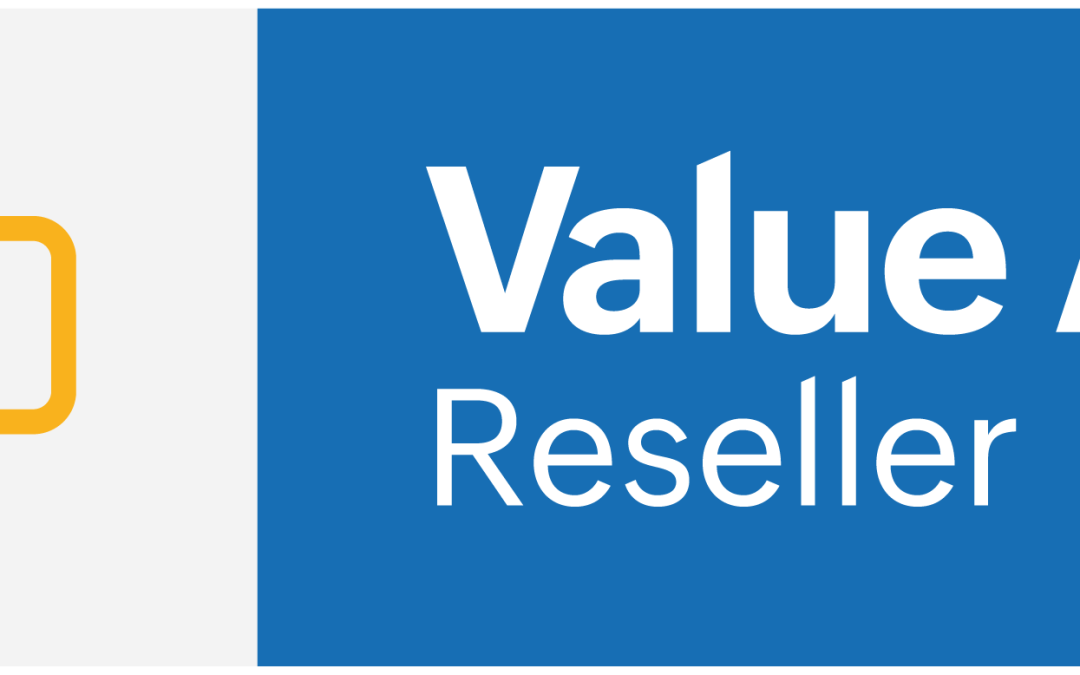
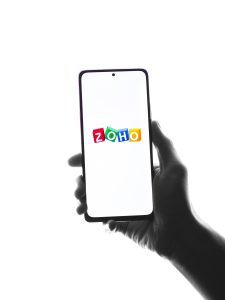 A Trace, já estabelecida como revendedora do Google Workspace, ampliou recentemente a sua oferta ao se tornar revendedora autorizada do Zoho Workplace.
A Trace, já estabelecida como revendedora do Google Workspace, ampliou recentemente a sua oferta ao se tornar revendedora autorizada do Zoho Workplace.